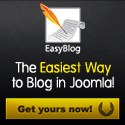If you use JomSocial, Community Builder or Virtuemart you need to create a custom field to show a "Newsletter" checkbox on the registration and profile form. In case of Joomla! core registration and user management you can skip this step and go straight to Registration Plugin.
Community Builder
Go to the Community Builder fields management and click “New” to create a new field with the following settings:- Title: Newsletter (arbitrary)
- Name: cb_newsletter
- Publish: Yes
- Type: Checkbox (single)
- Required: No
- Read only: No
- Show on profile: No
- Show on registration: Yes, 1 Line with Title
- Default Registration Value: empty or 0 (must NOT be 1 according to Mailchimp's Terms and conditions & anti spam laws!)
- Show on profile edit: Yes, 1 Line with Title
- Searchable: No
JomSocial
In JomSocial go to "Profiles - Customize Profile" and click on the button "New Field". Enter the following settings:- Name: Newsletter (arbitrary)
- Type: Checkbox
- Groups: select any published group visible on registration
- Field Code: newsletter
- Registration: Yes
- Visible: Personal
- Published: Yes
- Required: No
- Option: receive newsletter (arbitrary)
- Read only: No
Virtuemart
In Virtuemart go to "Configuration - Shopper Fields" and press "New". Enter the following settings:- Field Type: Check Box (Single Select)
- Field Name: newsletter
- Field Title: Newsletter (arbitrary)
- Default: leave empty
- Required: No
- Show in cart form: No
- Show in account maintenance: Yes
- Show in shipment form: Yes
- Read-Only: No
- Published: Yes
- Field Size: 0
Connecting custom fields
You can connect other custom fields to Mailchimp so that what the user enters during the registration or on his profile will be :
From the joomlamailer dashboard go to"Lists" and find the list you are going to use for the registration.
Now either create a new field or select one from the list and press "Edit". You have to enter a name, choose if this field should be required and enter a Tag. The data type will be set automatically when you select a Community Builder, JomSocial or Virtuemart field below. If you do not select a field like this you have to set the datatype manually.
Tags can be used as placeholders in your newsletters to be filled up with customer data. For more information please consult the Mailchimp knowledge base.
The "Email" field will be automatically connected and can be ignored.
Select the Community Builder/JomSocial/Virtuemart field you want to connect to this Mailchimp Merge Field. (This field should be visible on the registration form or you will only collect data when the user updates his profile.)
Press save. Repeat the process to connect other fields to Mailchimp Merge Fields.
Once all Merge fields are set up go back to "Lists" and click "Manage" in the "Interest Groups" column. The process is more or less the same as for merge fields, except you have fewer options and you can not edit existing groups.
The last step is to configure and publish the registration plugin:
Registration Plugin
Go to "Extensions - Plugin Manager" and open the plugin "joomlamailer - Registration".
- Select the newsletter list you want your users to sign up to. (The page will reload and save the selection.) (Lists have to be created and configured on the Mailchimp website beforehand.)
- These steps only if using Joomla! core registration and not Community Builder, JomSocial or Virtuemart:
- Select fields and groups you want to appear on the registration form.
- Select the preferred date format (in case you are using date fields like birthday for example).
(If you are using Community Builder, JomSocial or Virtuemart you can connect custom fields on the page "joomlamailer - Lists" as described above.)
- Finally:
- Select if you want your users to be unsubscribed from the list when the account is deleted in Joomla.
- Set the plugin status to "enabled" and save the page.
Please note that this is not a bi-directional process. If the user updates his settings on the Mailchimp site, for example by clicking the "My Profile" link in one of your newsletters, then this data is not updated in Joomla!. You should only use profile links pointing to your own Joomla! site and not to the Mailchimp profile.
If you have any questions or come across problems please report to our forums.